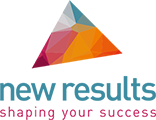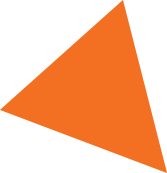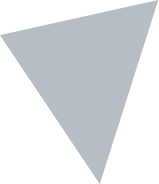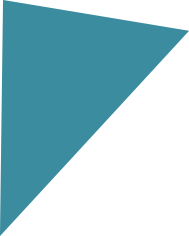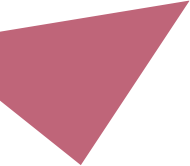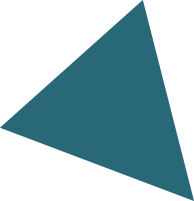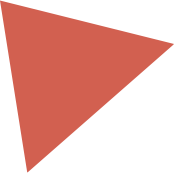The ‘advanced search’ facility on LinkedIn is the topic of today’s blog. Helping you to understand its importance and get the most from this powerful tool.
LinkedIn has changed a lot since it was launched 15 years ago. I’m regularly asked for advice by LinkedIn users. One of the areas that I have helped clients to have incredible success is the ‘search’ facility. It’s still a little bit of a surprise to some people on just how powerful this tool is.
The ‘search’ facility
For me, this is such an interesting tool. A lot of people tend to know the standard search method when they want to find an individual. They may have met somebody networking or they have a business card in front of them. They search by typing in that person’s name. Or, you might have spoken to somebody and just have a first name and a company name. They can enter an individual’s name or company name, then trawl through people that have that first name and find those folks. That is absolutely fine and you can search for companies and groups using the standard search functionality. LinkedIn also provides (even on the free version) this nice little set of filters and tools that allow you to really start digging and exploring.
Keep the search simple
Let’s say, that you really want to target architects – architects in London – let’s keep it simple. A lot of folks don’t realise that you can search for the word architect. You might want to think about the key phrase that goes in there, not everyone describes themselves in exactly that way but let’s start with the term architect. Enter ‘architect’ in the search box. You will see a series of filters: one of which will say ‘Location’. All you can do in that field is select ‘London’ from the drop-down menu. LinkedIn will filter the search results for the architects who are based in London. Now that’s great because it gives you a real tight list of an easy little bunch of folks to go after.
Save your search details
The stage beyond this is also on the free version of LinkedIn (everybody asks me this question). There is a ‘saved search’ function, I can save that search for architects in London and what LinkedIn does is ask you if you want a weekly email update. So, not only do you get this initial great volume of search results for architects you can approach in London (and build some relationships with) but you can also get a weekly reminder from LinkedIn with the new folks appearing in your list. What’s fascinating is, you can find some quite complex terms; you can find very specific things. Whenever we’ve worked with a company / organisation with a management team, they can find some detailed lists of key individuals very quickly.
Real benefits
We’ve worked with some professional services / organisations who have a real niche focus and looking across Newcastle (one of the home cities that we trained the team in), they managed to find something like 96 of a very specific niche. When I asked about the 96, “how many of them do you know”, they said they knew about 20 of them. So, if you think that ratio applied true for about everybody else, there’s about 75% of your network you might be missing by not running this search.
Make a connection
Remember, build a relationship; connect with them. Send a professional connection request saying: “We do a lot of work with architects in the London area. We network and seem to have a similar kind of approach ethos / values. We seem to have similar networks. It would be great to connect”. But please don’t try and back that up with an instant sales message. We’ve said previously that this approach will just fall flat. The search functionality and using these filters allows you to get down to the real detail of the folks that you might want to engage and build that relationship with.
In my next blog, ‘Why should you recommend someone on LinkedIn?‘, I’ll describe the difference between endorsements and recommendations.
You may also like to take a look at my book, ‘Sales Success on LinkedIn‘, or download our resource:How to build your perfect LinkedIn profile
Image courtesy of Pixabay